Google’s latest edition of Android 11 has arrived and with comes a whole new set of features and updates that are quite interesting. The Beta released recently and it can be downloaded with pixel 2 or higher pixel android device.
Well, we took a crack at the beta and started searching for new update and so far the new controls feel great. The best part so far is the accessibility and the latest media controls. However, functionalities like app suggestions and bubble will take some getting used to.
In this article, we’re going to be discussing our take on the newly minted features of Android 11 beta and all that we have learned in the beta so far.
Quick controls are the real highlights
First thing you’ll notice is that as soon as you start exploring is the fluid control screen that pops up when you long-press the power button. The screen provides quick access to other feature like Google Pay cards, boarding passes etc.
Now comes the best part the control screen even prove shortcut for smart home devices. You can connect to devices like Google Assistant, Nest Thermostat, Nest Doorbell.
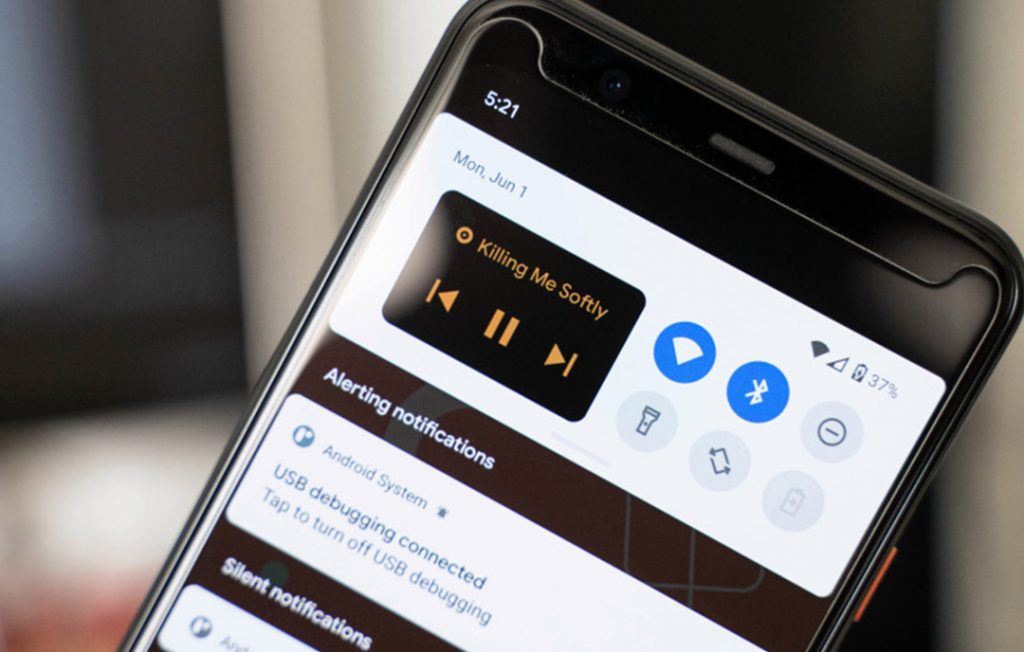
You can easily edit these smart home devices from the menu by tapping on its grid and selecting the option of Add or Edit controls.
Bubble Chat Icons
This feature might seem similar to Facebook’s “chat heads” in which a bubble always on screen. Tapping the bubble opens a mini screen that lets you send and receive messages without the need to open the app. This functionality was supposed to come with Android 10 but got postponed by Google.
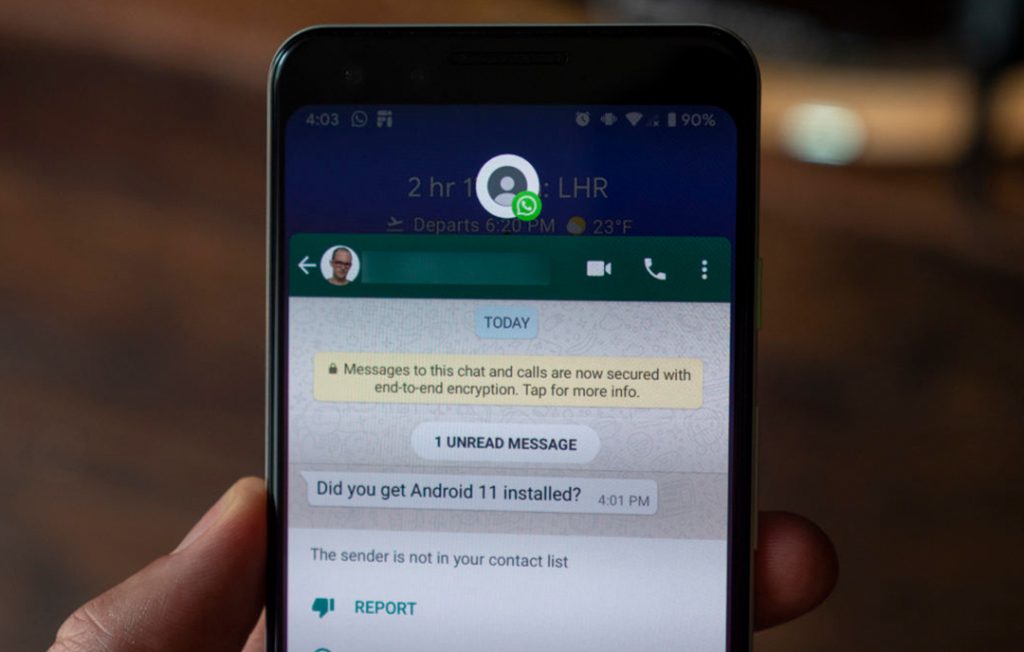
In this beta, the bubbles seem compatible with Facebook messenger but it is expected to work with all apps by Android 11’s release. To start off conversation you can use bubbles by tapping the bottom right bubble icon of the notifications.
You can also choose a specific bubble by long-pressing the notifications and set it as a priority. This enables the prioritised conversation bubble thread to pop up even if the “Do Not Disturb” option is activated.
App Suggestions
As soon as you open your Android 11 Beta you’ll be greeted with a message to enable App suggestions. If you answer “Yes” then you will find Android’s app recommendations on the bottom section of your home screen.
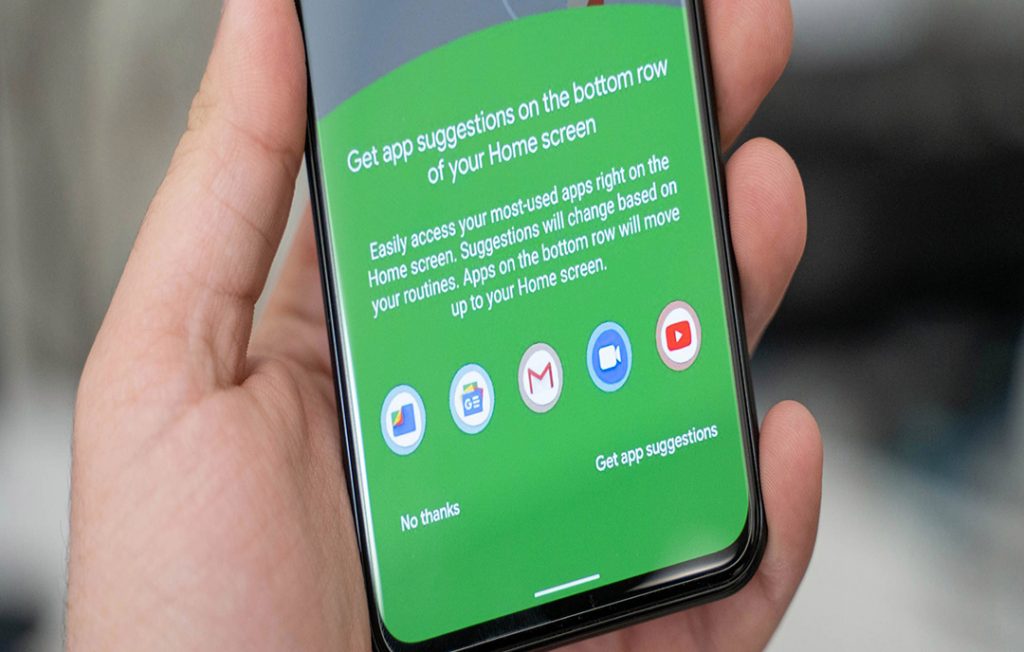
You can long-press to place any app in the App suggestion section or block them from showing up. To customise your App suggestions you need to long-press the home screen select “Home settings” and “Suggestions” option from there.
InnovativeMusic controls
Instead of the old “Pending Notification” sort of look, the new music control Interface is placed in the quick setting panel on the top of the top your screen.
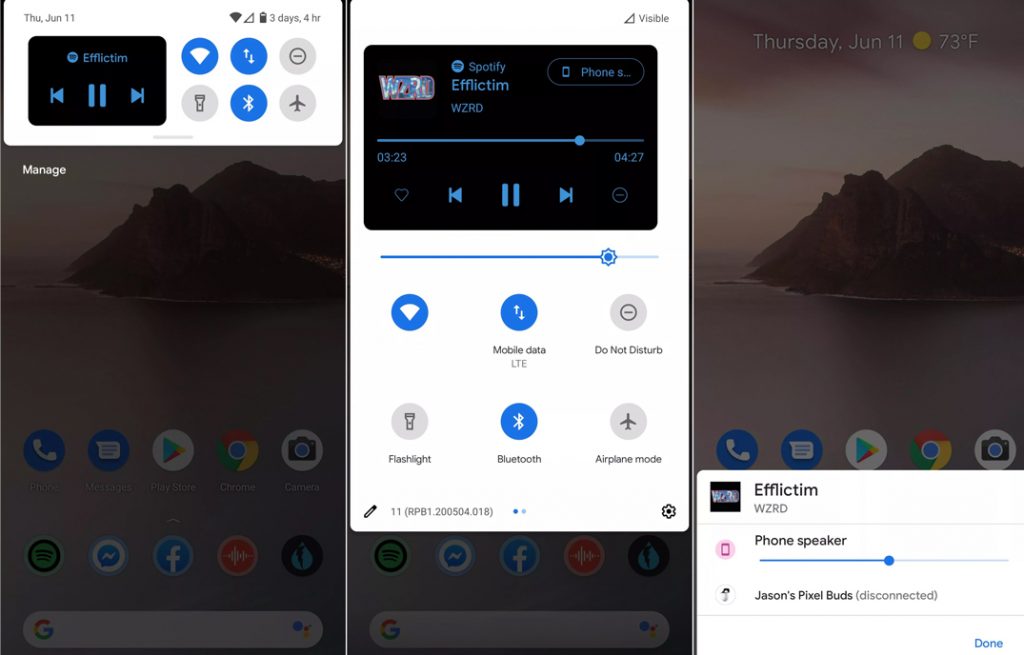
In case the music controls are not found when you start your Android 11, you need to take the following steps:
- Enable the developer option by going to the “Settings”
- Then go to the “About Phone” option.
- Scroll down to “Build Number” and tap it
- You’ll get a message “Congratulations, You’re Now a builder”.
- Find the Developer option in the “System” section in “Settings”
- Turn on the “Media Resumption” from there and reboot your device.
It might seem complicated but follow the above steps and you’ll find the music controls once your phone turns back on.
In-Built Screen Recorder
Now everyone needs to record some pictures or videos from their screen on the go. Be it a game recording or reporting a bug, all in all, its a very useful feature. And it’s available on Android 11.

The Screen recorder can be found in the “Quick Setting” panel. But in case it’s not there just click on the pencil icon to add it. The recorded video will be saved in your “Camera roll” and you can share it from there.
Lastly,
We hope that you found our take on the Android 11 Beta interesting recommend that you should try out the Beta yourself. We will keep you updated if we discover additional updates. If you have any question or need some assistance then please feel free to contact us anytime For android app development service in Perth, Australia.

