Android Debug Bridge (ADB) and command-line tools are essential components for Android developers, enabling them to communicate with Android devices, perform debugging tasks, and execute various commands directly from the command line interface. ADB and the associated command-line tools provide developers with powerful capabilities to interact with Android devices efficiently and effectively. In this blog post, we will explore the functionalities and usage of ADB and command-line tools in the Android development ecosystem.
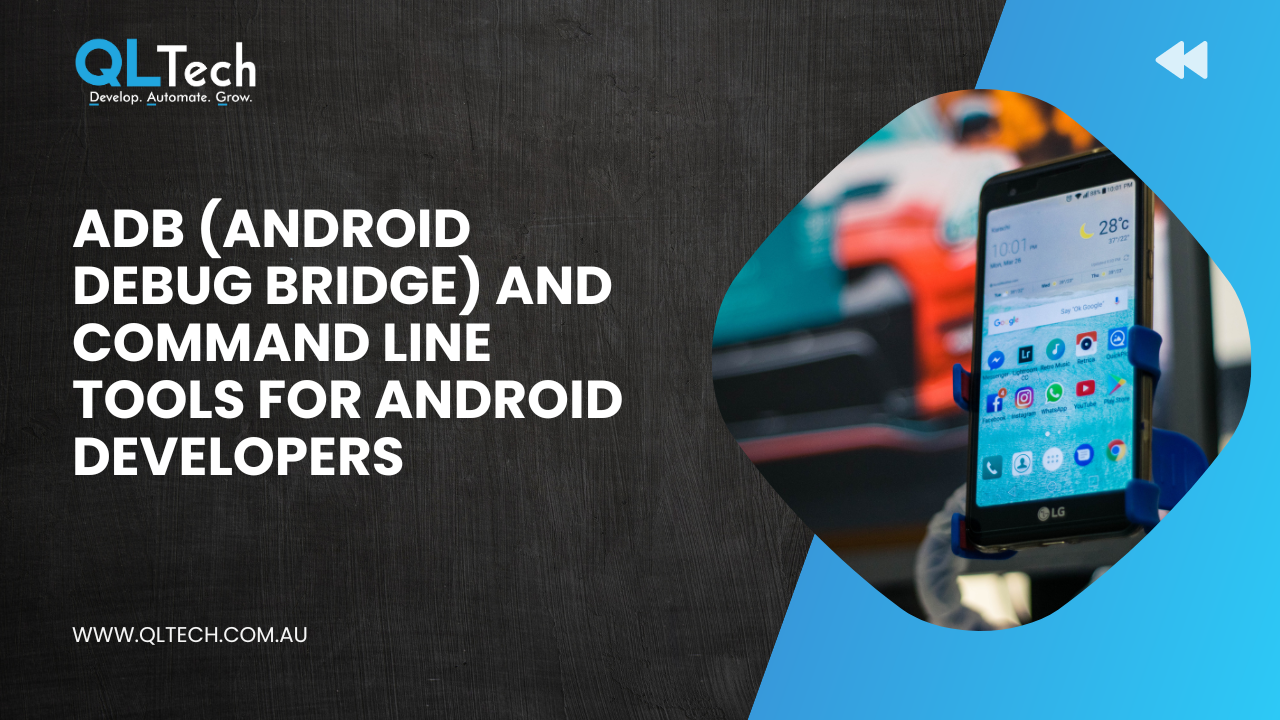
- Android Debug Bridge (ADB): ADB is a versatile command-line tool that allows developers to communicate with Android devices, whether connected via USB or over a network. It serves as a bridge between the developer’s computer and the Android device, enabling a wide range of operations, such as installing and debugging applications, transferring files, accessing device logs, and capturing screenshots. ADB plays a critical role in the development and testing process, providing a direct line of communication between the development environment and Android devices.
- Basic ADB Commands:
- Installing and Uninstalling Apps: Developers can use ADB to install APK files onto connected devices or uninstall existing applications with the ‘adb install’ and ‘adb uninstall’ commands, respectively.
- Accessing Device Logs: ADB enables developers to retrieve logs from the Android device, which aids in debugging and diagnosing issues. The ‘adb logcat’ command displays the real-time log output from the device.
- File Transfer: ADB allows developers to transfer files between the computer and the Android device using commands like ‘adb push’ and ‘adb pull.’
- Taking Screenshots: Developers can capture screenshots from connected devices using the ‘adb shell screencap’ command.
- ADB Shell: The ‘adb shell’ command opens a direct shell connection to the Android device, allowing developers to execute commands directly on the device’s operating system. This interactive shell provides access to various device functions and settings, making it a powerful tool for system-level debugging and testing.
- Android Emulator: ADB also works with the Android Emulator, which allows developers to run and test Android applications on their computers. By using ADB commands, developers can interact with the emulator, install apps, simulate device actions, and examine application behavior.
- Command-Line Tools for Android Developers: Apart from ADB, Android developers have access to a suite of command-line tools that aid in various development tasks. Some of the notable command-line tools include:
- Android SDK Manager: This tool allows developers to manage the Android SDK components, including platforms, system images, and additional tools.
- Android AVD Manager: The AVD (Android Virtual Device) Manager lets developers create and manage virtual devices for testing applications on different Android configurations.
- Gradle: Although not exclusively an Android tool, Gradle is a powerful build automation tool widely used in Android development to compile code, manage dependencies, and generate APKs.
Conclusion: ADB and command-line tools are indispensable assets in an Android developer’s toolkit. They provide developers with efficient means to interact with Android devices, install and debug applications, access device logs, and perform various tasks directly from the command line interface. By mastering ADB and the associated command-line tools, Android developers can streamline their development workflows, test applications effectively, and ensure the smooth functioning of Android apps on various devices and configurations.
Join our community and never miss an update! Subscribe to our newsletter and blog to stay up-to-date on the latest trends, tips, and insights in your area of interest. Don’t miss out on exclusive content and promotions. Sign up now and be a part of our growing community!