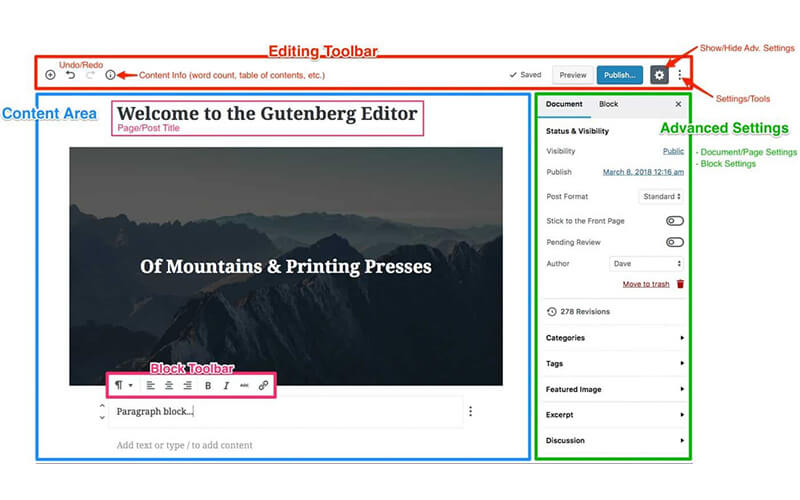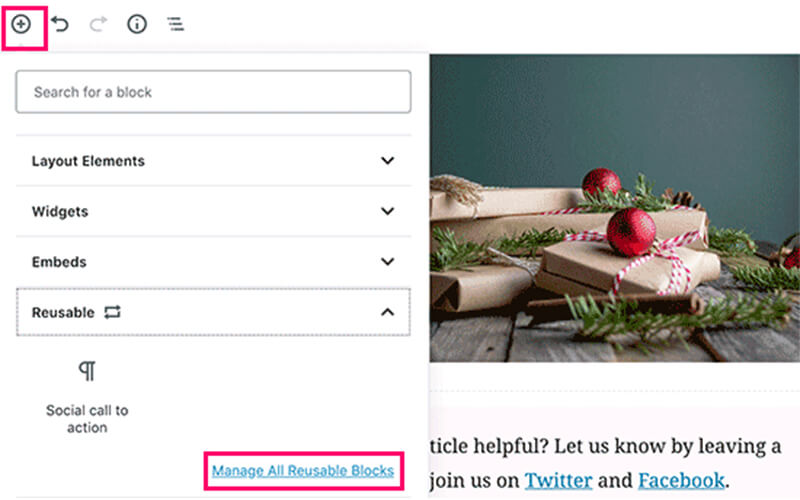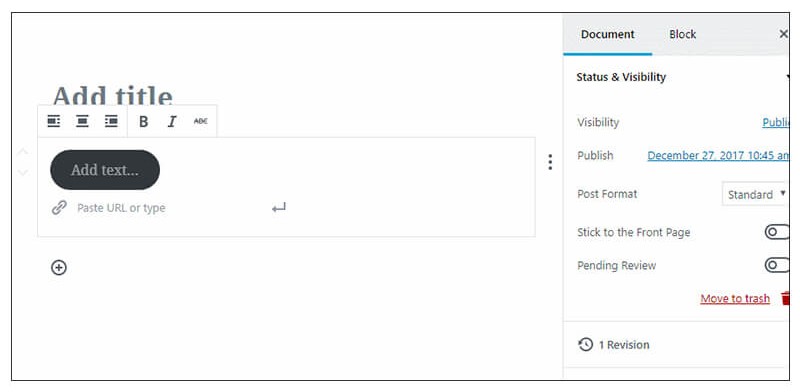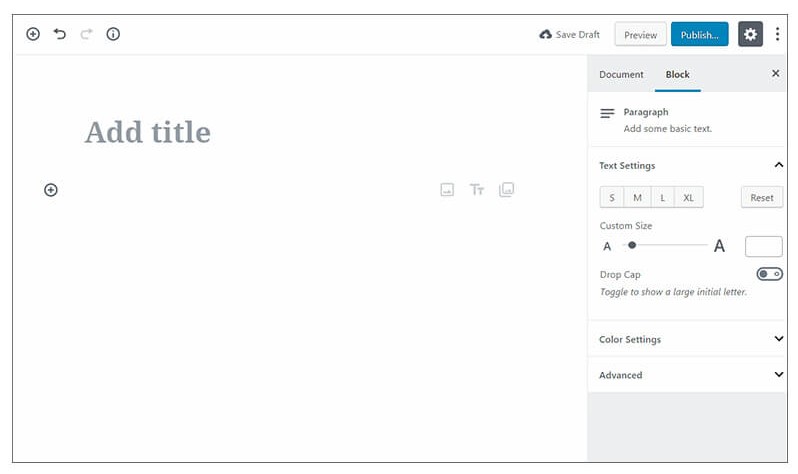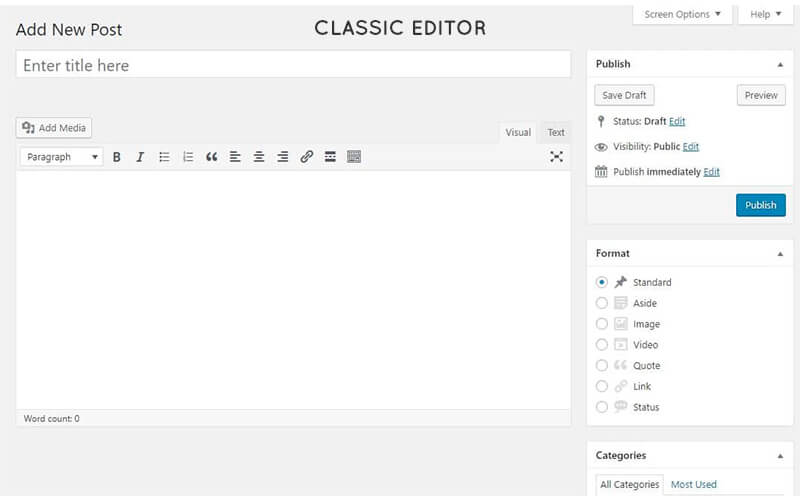People ask us what WordPress theme will be the best in 2020. So sit back get some coffee and read through our findings. With more than 10.000 WordPress themes it can be tedious to select the best free theme that you need and we have researched through hundreds to create this blog article. It will help you to pick the best free WordPress theme.
WordPress is used by both experienced administrators as well as people that have little knowledge about coding. Why you would ask? Well, it gives you numerous options to choose from without the extensive need for coding. The WordPress platform has a lot of available plug-ins, themes and customization options that can be time-saving. WordPress is adaptable, organized and is easily configurable.
Without further a due here is our list of the Best, Free and most Popular WordPress Themes for 2020.
1. Astra
A WordPress theme that we also use.
Currently, Astra is the most widely used WordPress theme out there due to the variety of options it offers. There are a lot of reasons why. We’ll mention the most important ones.
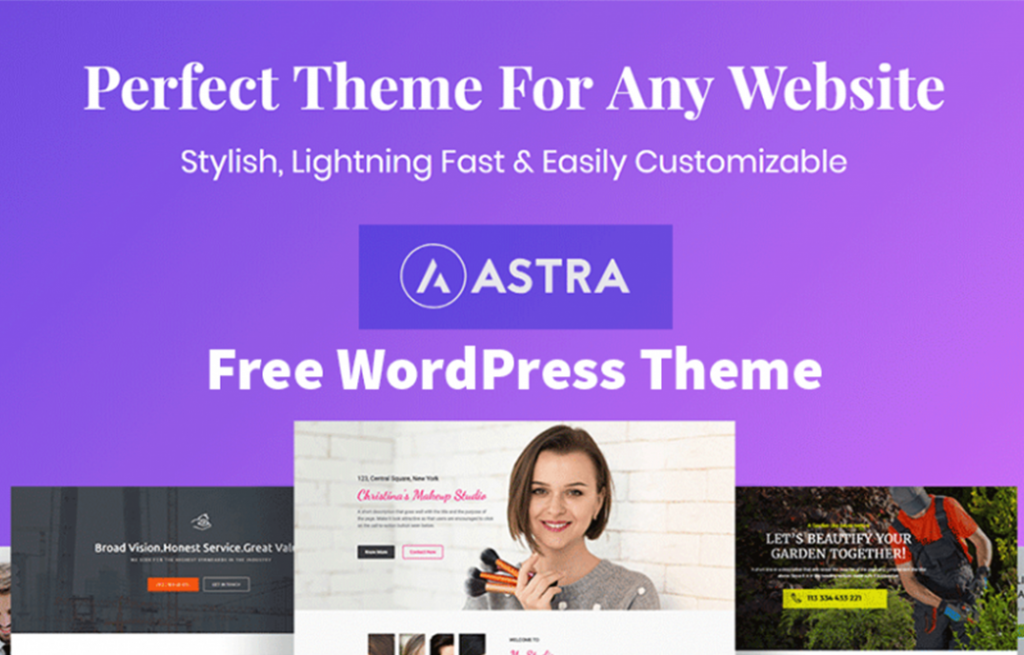
Pro’s
· Amazing customizability from easy to complex web pages
· Great for when you know little about coding, due to a lot of free tutorials
· Beautiful design, responsive, lightweight and blazing fast
Con’s
· A lot of pop-up notifications for reviews
2. Ocean WP
The second most popular theme on WordPress and the best competitor of Astra for its easy usage.
This theme is lightweight and extendable and can be used by anyone.
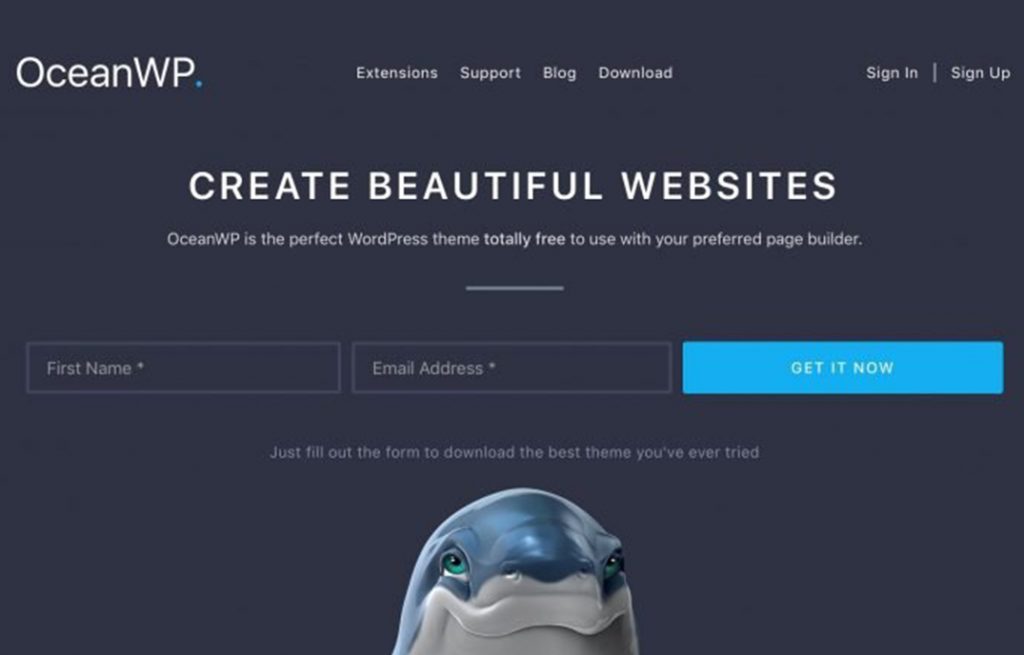
Pro’s
· Unique eCommerce features
· Simple and complete
· Large community
Con’s
· Lacking good support for the premium version and unprofessional licensing system
3. Sydney
A business theme with a lot of customization and flexibility.
If you want something more unique, then the Sydney WordPress theme is the one to pick.
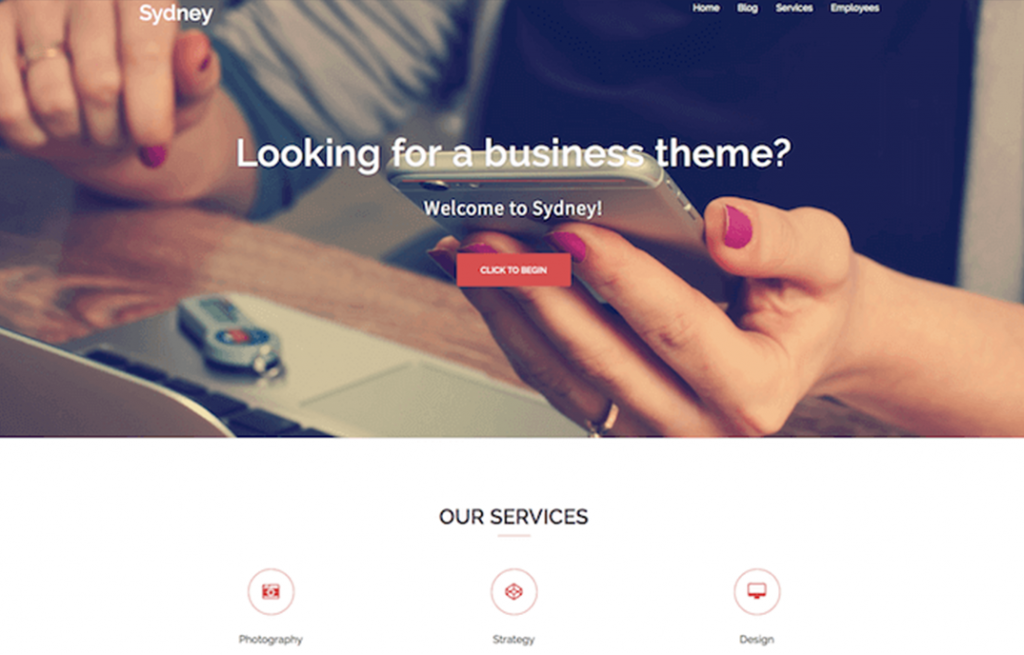
Pro’s
· Highly customizable with multiple fonts and design options
· Outstanding support
· Fast set-up
Con’s
· Lacking some common features such as customizable menus that are available in other free theme’s
· Responsiveness of the theme could be further integrated into the theme
4. Ultra
A theme with Elegance and Ease of use for even those who are new to WordPress.
The theme to pick went you want that fast plug and play WordPress website for 2020.
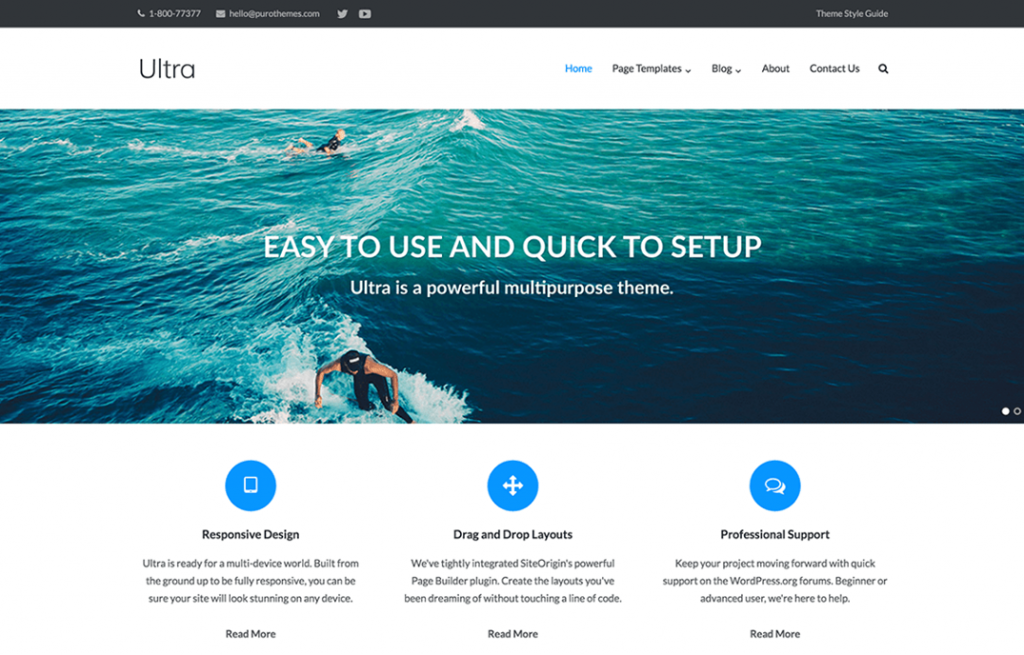
Pro’s
· Elegant and clean design that will get you going in no time
· Good support
· Highly responsive
Con’s
· Some items are not as customizable as with other themes
· Responsiveness can be further developed
5. Hestia
An easy setup theme for your eCommerce business and very light.
When you want to set up an easy eCommerce business without too much coding but still with a lot of customization options.
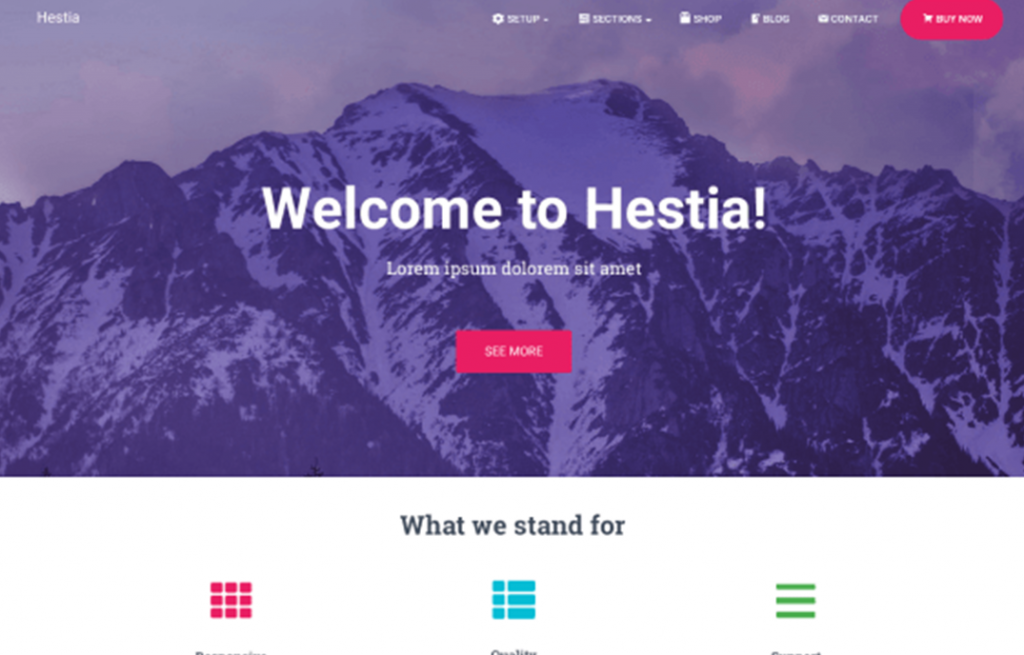
Pro’s
· Amazing UI experience
· Lightweight, fast and easy
· Good support
Con’s
· Some bugs reported in the free version, especially with the safari browser
· No support for Multilanguage
6. Neve
The fast theme that is optimized for SEO.
If you want to be on top in Google without too much hassle with plug-ins you should pick this theme.
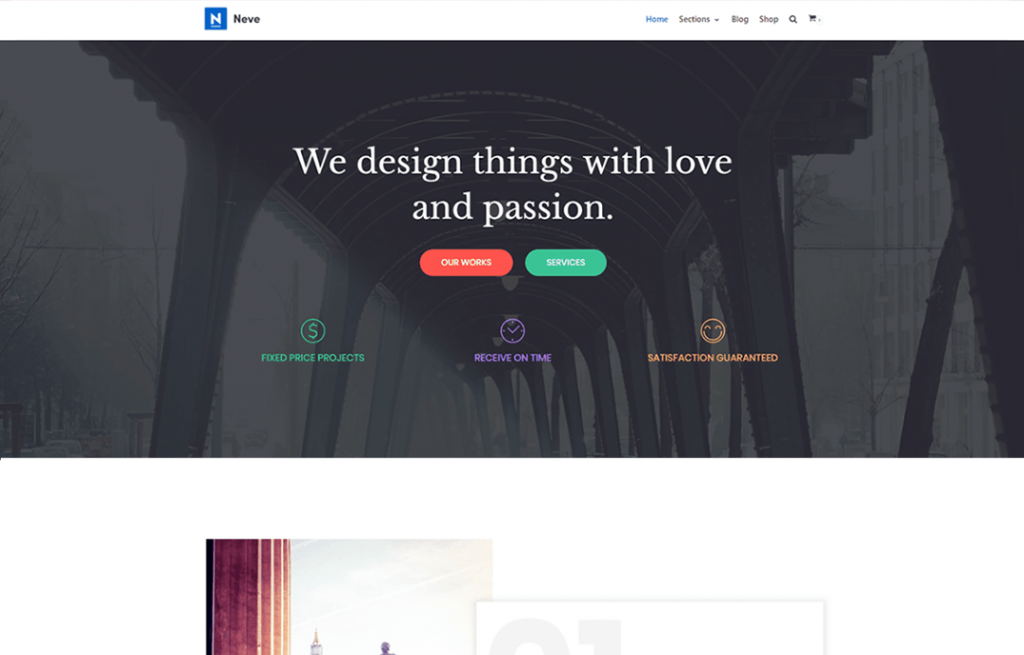
Pro’s
· Blazing fast
· Optimized for SEO findings that will get you to the top
· Still pretty customizable
Con’s
· Can crash when installing
· More optimization required for the mobile UI
7. Uncode Lite
The theme for our minimalists.
This theme offers a beautiful minimalist design that will suit those who want a designers page or similar.
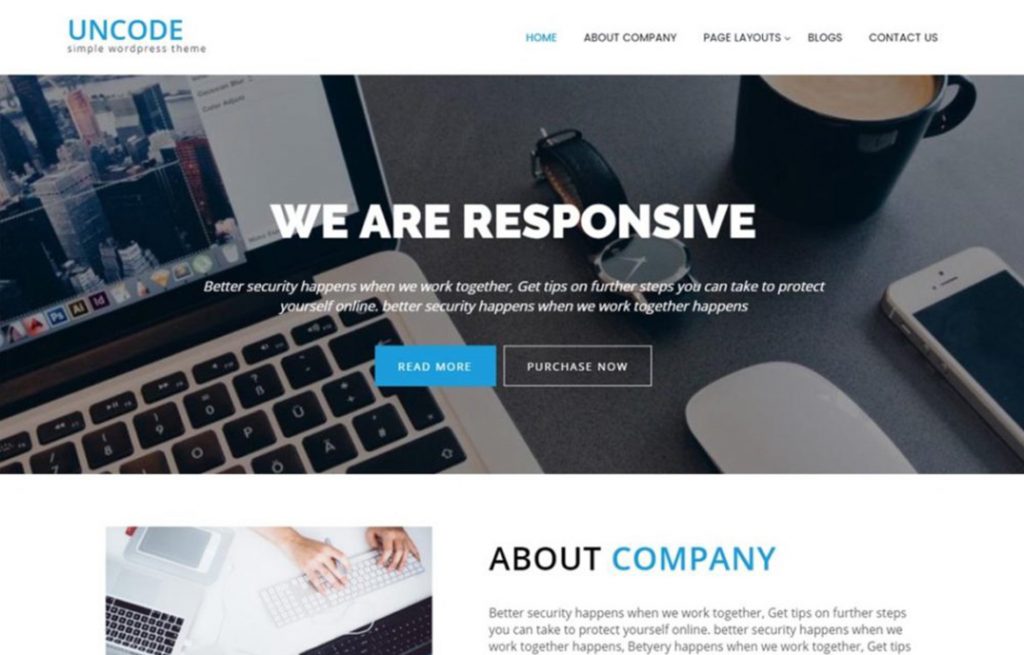
Pro’s
· Elegance at your reach
· Requires very little coding
Con’s
· Small community (only 9.000 installs)
· Customer support can be improved
8. Poseidon
A WordPress theme where WordPress was made for.
The theme for our travellers and other bloggers that want a simple set-up and simple layout.
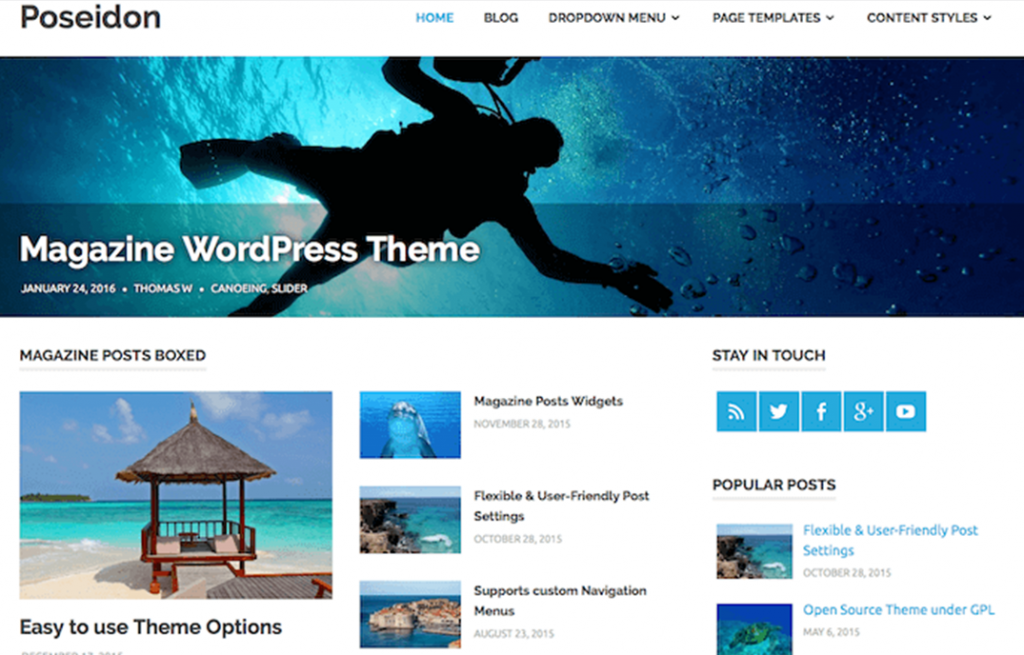
Pro’s
· Beautiful theme
· Easy UI
Con’s
· A little heavier than other themes
· Responsiveness can be improved
9. Lovecraft
A theme for more text.
Love craft is our pick for those multi-column websites that contain a lot of text, but still, want to look beautiful.
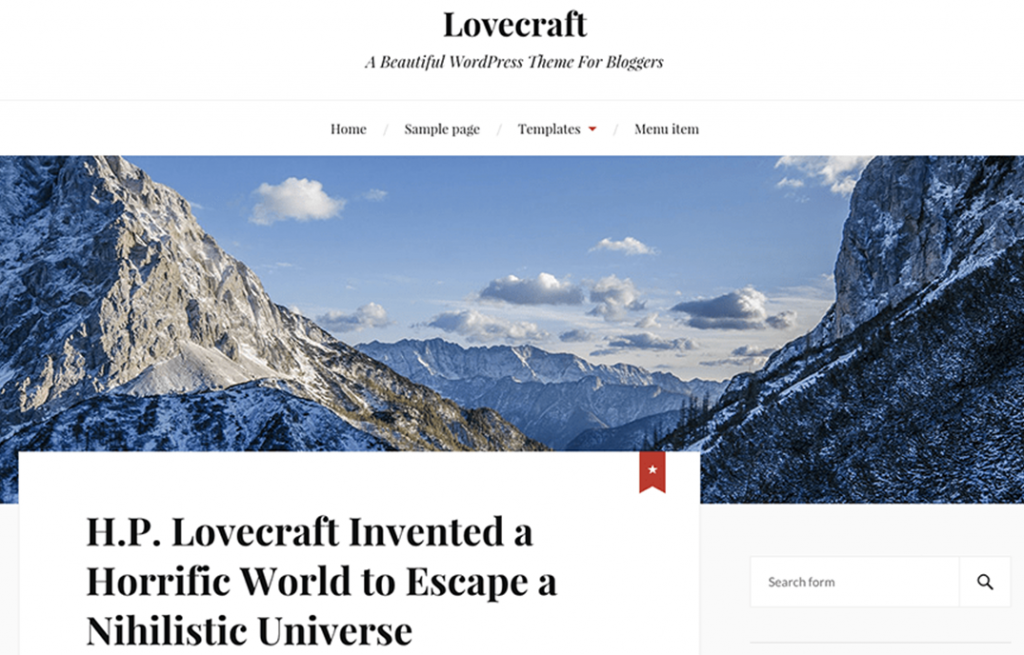
Pro’s
· Beautiful minimalistic design
· Simple and elegant UI
Con’s
· Not for everyone, due to its specific fonts and layout options
10. Elementor
A plain-vanilla & lightweight theme for the Elementor page builder.
The theme that comes with Elementor has a lot of options and is simply put very good.
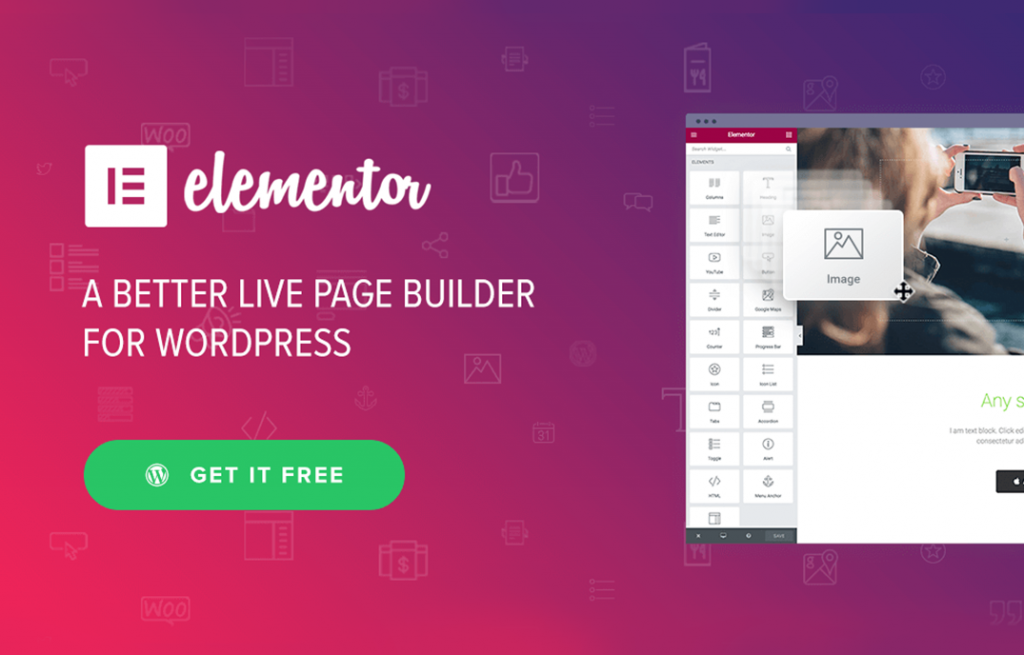
Pro’s
· Strong integration with the most widely used Elementor page builder
· Nice design, simple and fast
Con’s
· To really enjoy this theme you’ll need Elementor Pro
· There are no link styles available
Conclusion:
All the above-mentioned WordPress themes are great, however, you are the one who will decide which theme suits your business requires the best.
In case you have any quest regarding WordPress please feel free to drop us a line and our WordPress experts would be delighted to help you out